In addition to normal word processing functionality there are two features that can assist faculty with giving students feedback on their assignments:
- Comments
- Suggestions Mode
You and your students may also find the speech to text feature useful.
Students can collaborate in real-time in Google docs, making it a powerful tool to accompany your synchronous class sessions.
Comments
Commenting in Google Documents allows you to write questions or give feedback on specific portions of a document. Each comment can also have several replies enabling an entire discussion to happen within the document and next to the part in question. To comment on text in a Google Doc:
-
-
- Select the text you want to comment on
- Right click the text and select ‘Comment’ from the menu
-
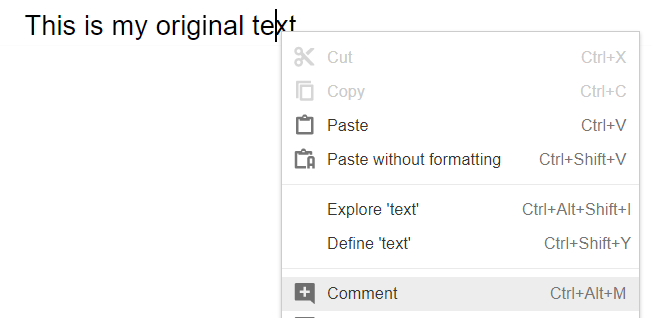
3. Type in your comment on the right side of the screen where the new comment bubble is created.
4. Confirm your text by selecting the blue ‘Comment’ button.

For more detailed instructions read this tutorial by Google or this YouTube video.
Suggesting
When general comments are insufficient and you want to make specific edits to a document you can use suggesting mode. Suggesting mode is similar to Microsoft Word’s ‘Track Changes’ feature enabling you to mark-up a student’s paper (or students to edit each other) with recommended changes. In order to access suggesting mode you must use the drop-down menu in the top right and set it to ‘Suggesting’.
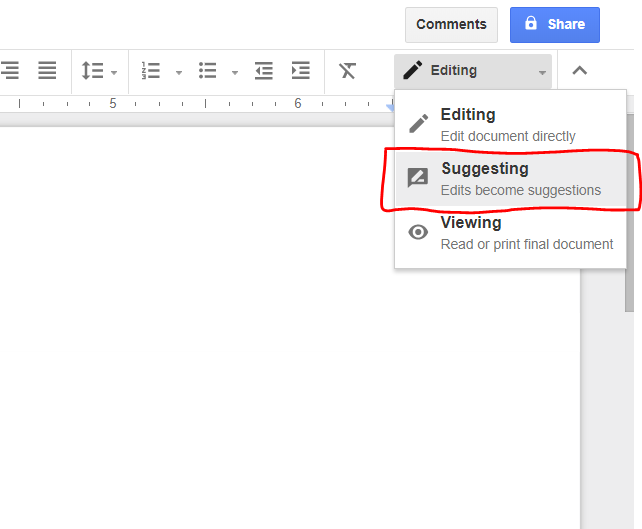
Any new changes to the text will now be clearly identified and can be approved individually by anyone shared on the document.
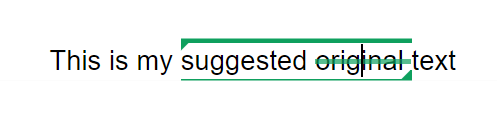
For more detailed instructions view this tutorial by Google or this YouTube video.
Speech to Text
Google Docs has an easy to use speech to text feature that you and your students may find useful. This video shows it in action.
Real-time Collaboration
Google docs is recommended when students need to collaborate in real time. We recommend students use Zoom or another way to speak with each other as they collaborate in a document. You may also want to use Google docs in your synchronous class sessions, for example when using breakout rooms in Zoom. Consider preparing a google document in advance for each of your student breakout groups, or create sections for each group in the same document. When sending students to breakout rooms, provide them with the link to the document and ask them to record their ideas there. In this way, students have a collaborative document they can refer to if sharing back to the overall group and you have documentation of their breakout room discussions.
