Go to your course site.
- Open your course site in Laulima
- Navigate to the course you want to add people to.
Go to Site Info
Site Info is the main tool in Laulima for course site management. Site Info is found on the left menu of your Laulima site with a gear icon ![]()
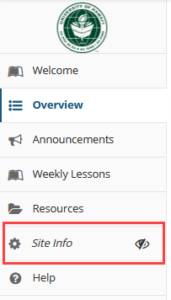
Go to Add Participants
The Add Participants tab in Site Info gives you the options of how to add people to your site.

Add new participants
You will be brought to a page with 2 boxes,
Enter the new participant(s) in the appropriate box. The top box is where you enter participants with UH email addresses, the bottom is where you would add people from outside of UH.
If you are adding Frank or Adam for support make sure to use the top box and only the first part of the email address do not use “@hawaii.edu”.
You will have the option to choose to assign each participant a role individually or all the new participants the same role. You will also be given the choice to make them active or not. It is best in most cases to leave these settings alone.
Click on the Continue button when you are done.
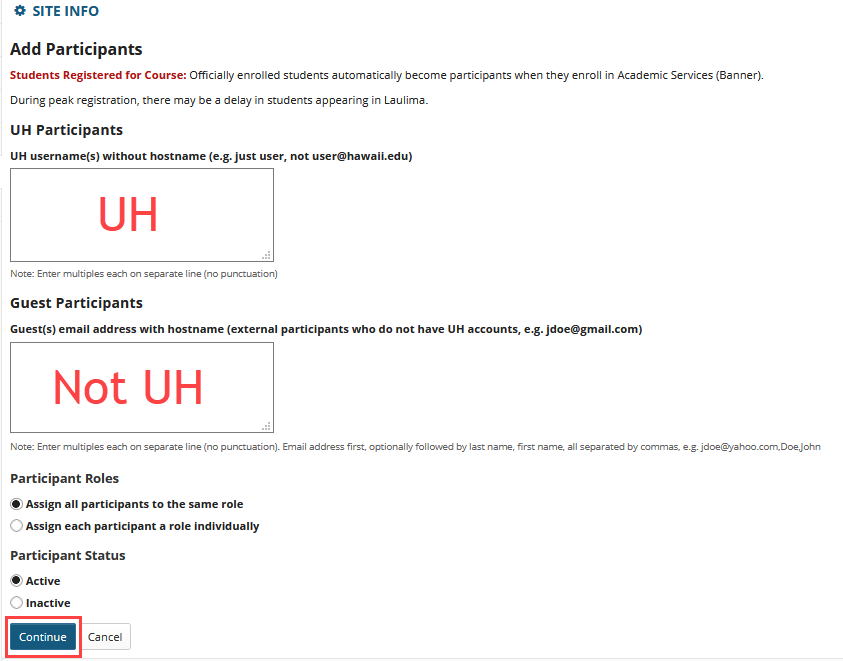
Choos Participants Role
On this new page, you are brought to, you are given the option of what role to assign to your new participants.
If adding Frank or Adam to your site for support choose the Instructor role.
Once you choose the role click on Continue to move on.
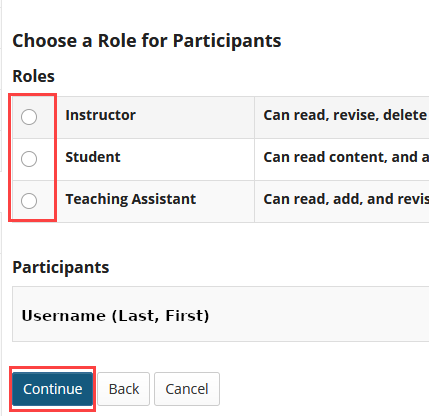
Send notification?
On this page, you will be asked to send an email to the participants.
It is your choice to send or not, If you’re not sure, choose to send the email (Send Now).
once you have chosen click Continue to move on.
Finish Adding the Participants
The last step is to finish the adding process. You need to click on the Finish button!
