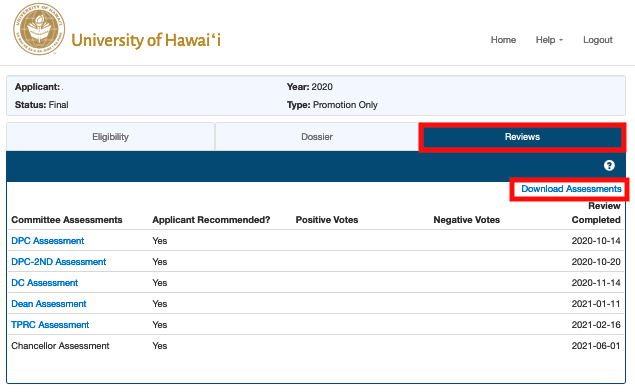DPC members view of Recommendation tab
(no actions can be taken)
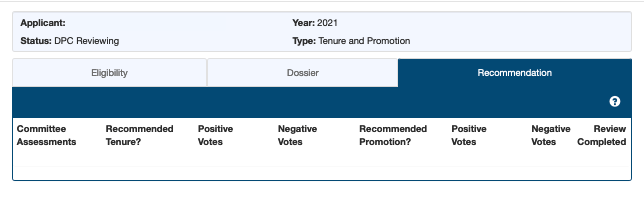
DPC chair’s view of Recommendation tab
When submitting final DPC recommendation/assessment
a) Chose Yes or No
b) Enter number of positive and negative votes
c) Upload final assessment in Word or PDF format (system will rename document)
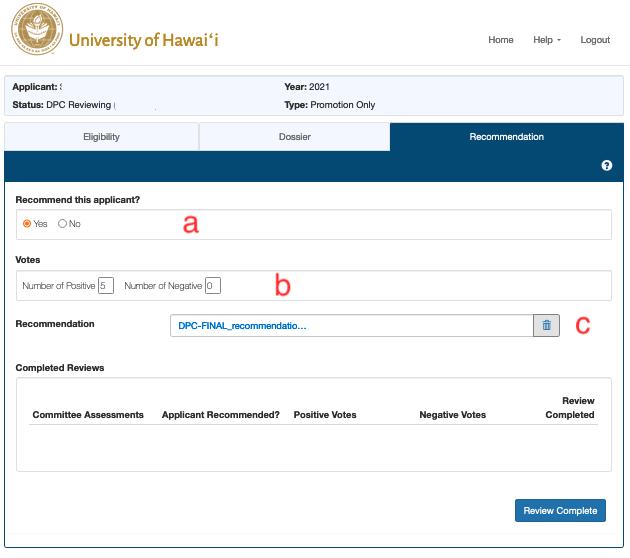
DPC chair clicks ”Review Complete” (twice)
Note: This screenshot is from a Specialist’s application for both tenure and promotion. Specialists can be granted tenure and not promotion, therefore, two votes are recorded. For other faculty types or applications there may only be one vote to record in the system.
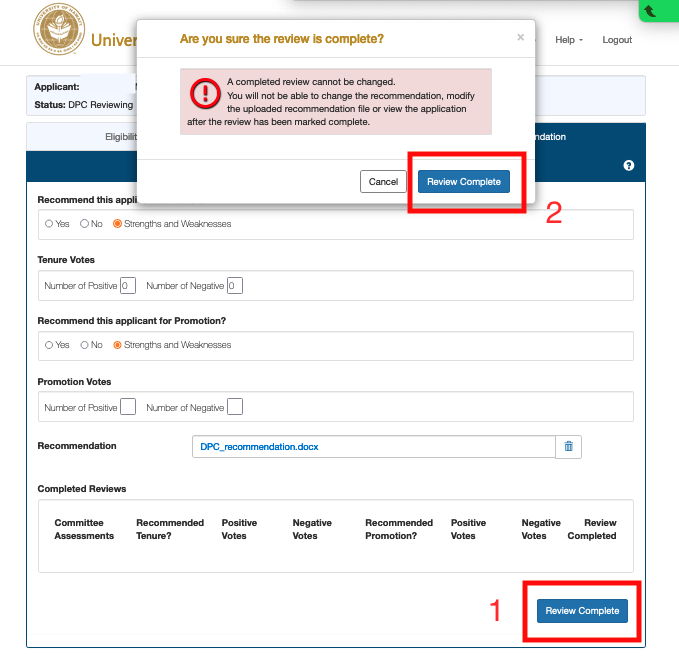
DPC chair receives email alert
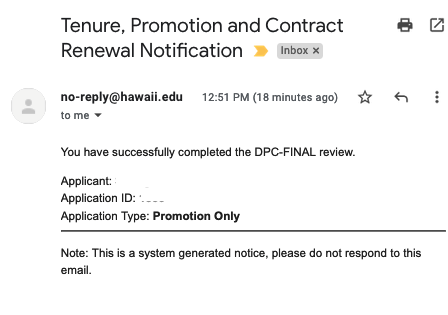
DPC chair and members will no longer have access to applicant’s dossier
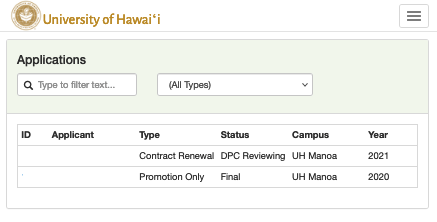
Note to Applicants: When each review committee uploads its assessment, it can be viewed in the “Reviews” tab. Applicants will not receive email alerts when assessments are uploaded. All reviews become a permanent part of the dossier. After the final assessment, the full list of assessments can be downloaded by the applicant.