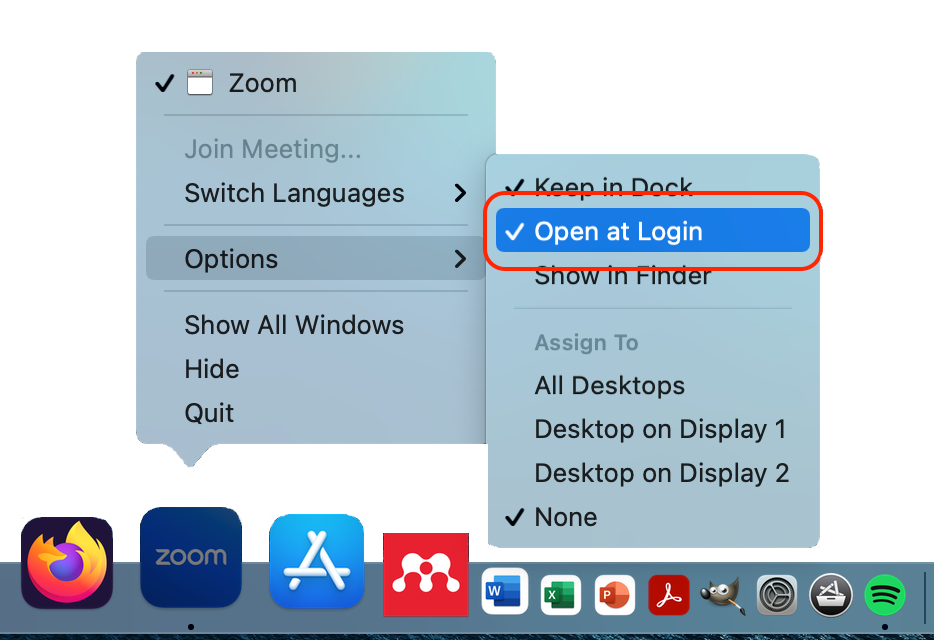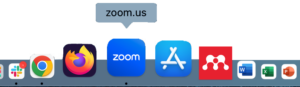1
Start your Zoom app and click on Sign In.
1. Start your Zoom App
2. Click on the Sign in Button
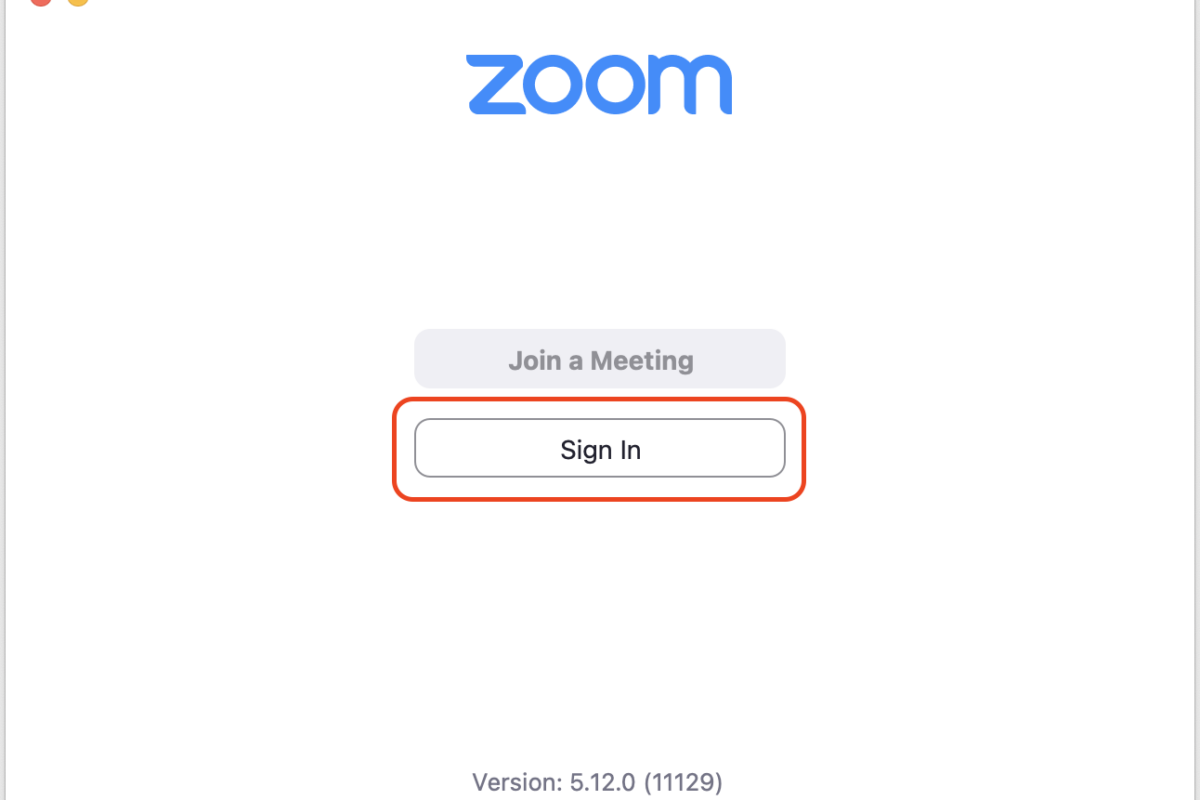
2
Sign in and stay signed in.
- Click on Sign In with SSO.
- Click on the Keep me signed in checkbox
- This saves your password, and
- logs you in automatically the next time you start Zoom.
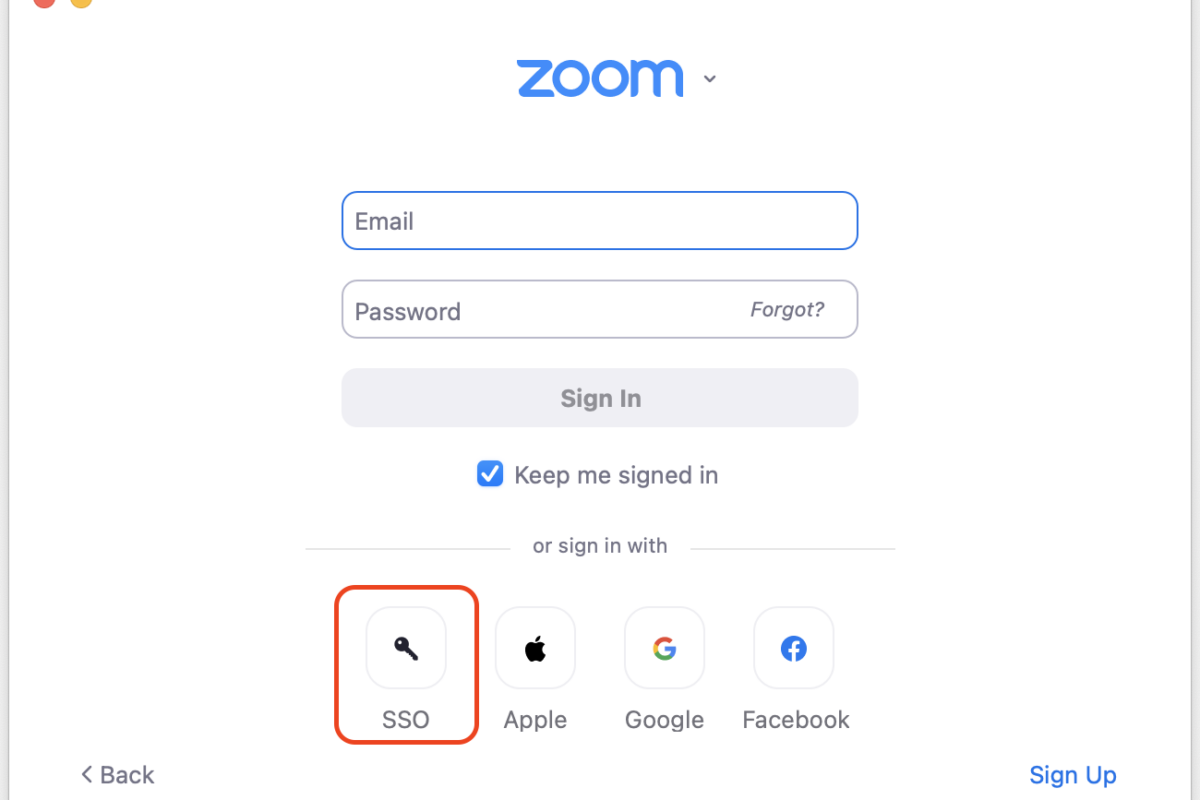
3
Enter the company domain.
Enter coehawaii as your company domain.
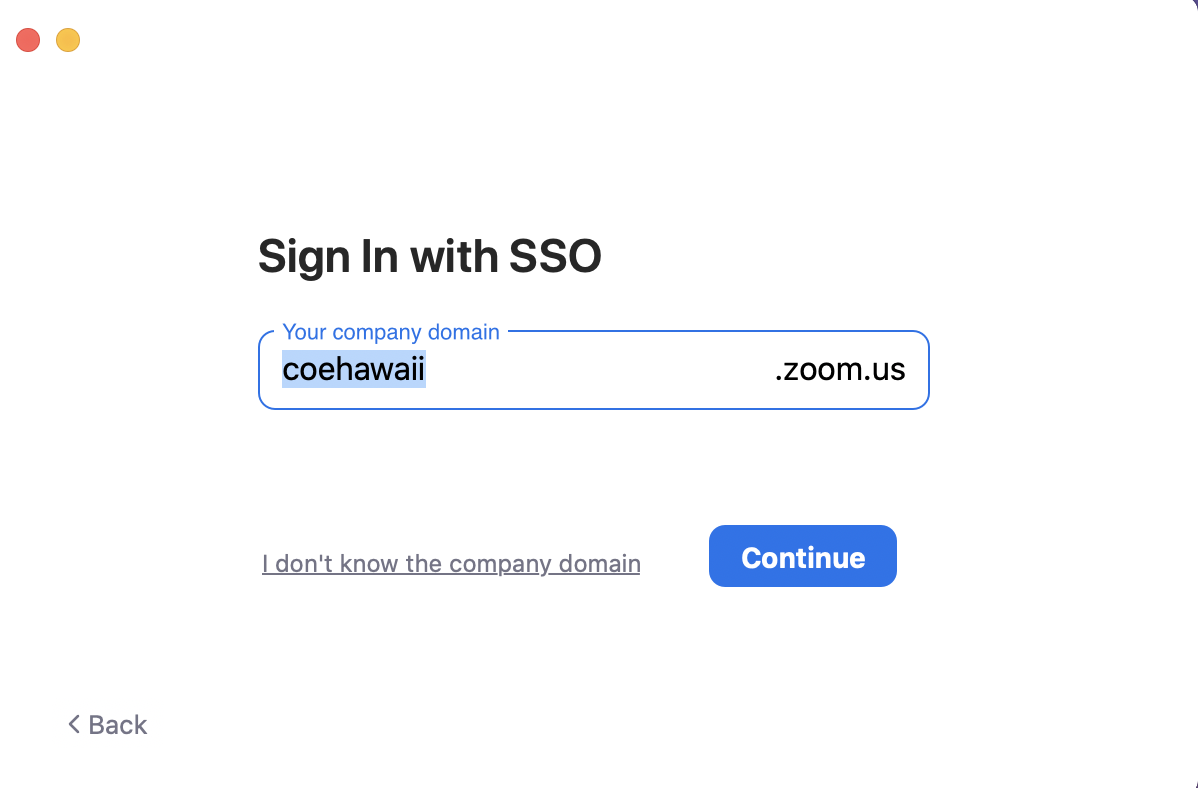
4
Log in with your UH Username and Password.
You are Brought to the standard UH Login screen. Log in as you would for any other UH service or site.
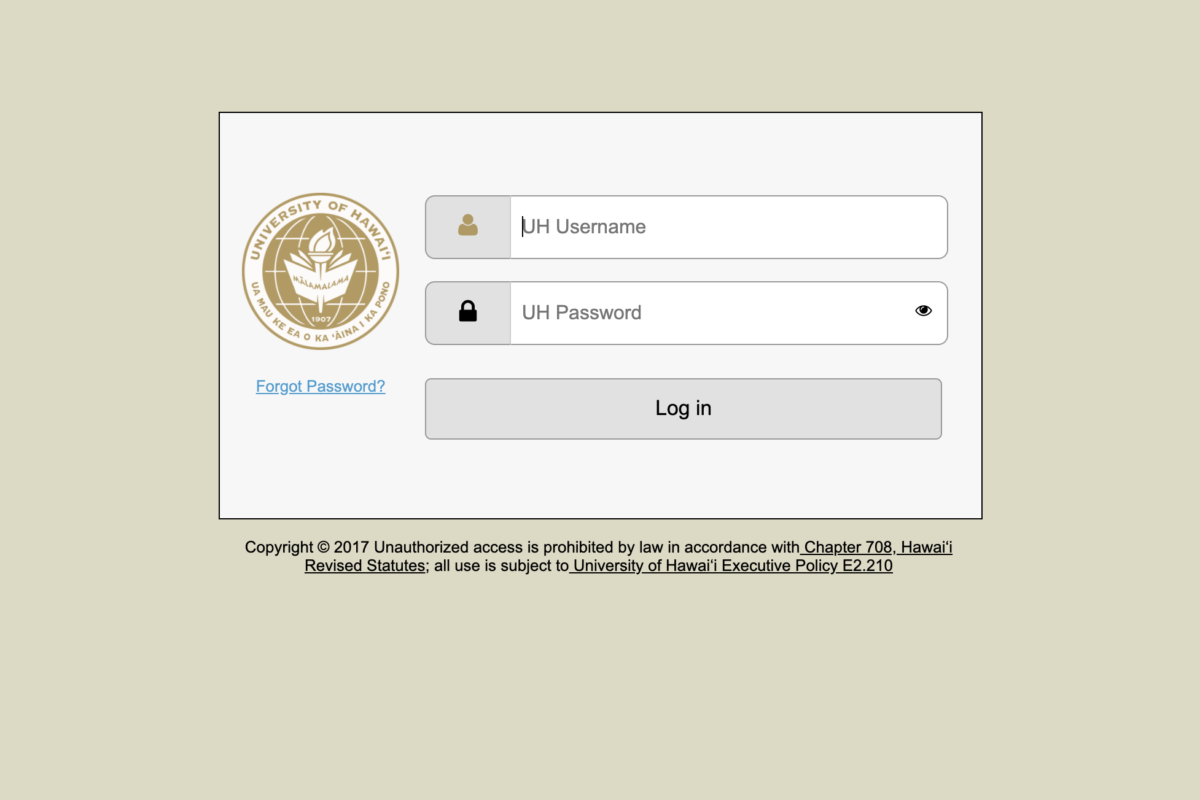
5
You are now logged in to your Zoom app.
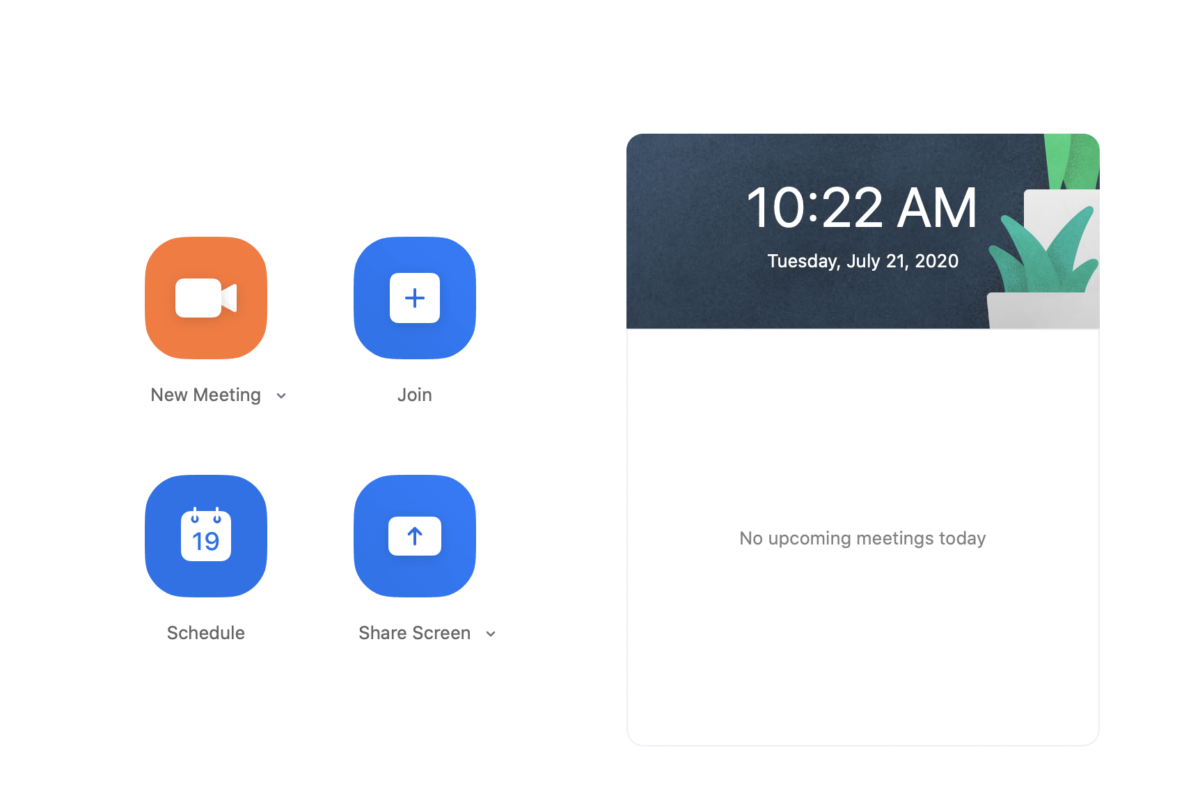
6
Find the Zoom App from your Doc & Open the Zoom App Menu
Right-Click to open the Menu.
- Holding Crtl while you Mouse Click will also bring up the menu.
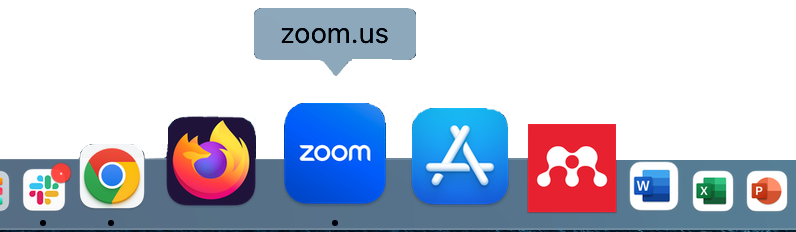
7
Open Zoom Options
From the menu, choose Options to open the submenu
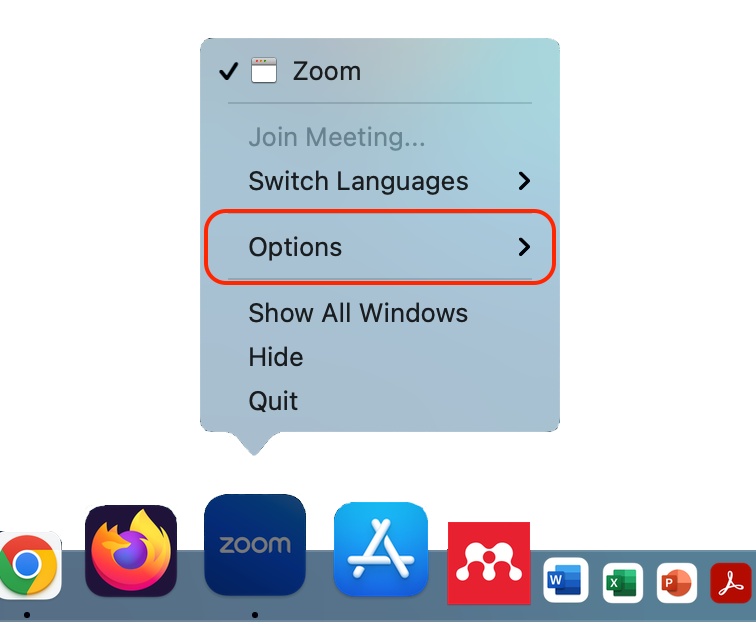
8
Set Zoom to Open at Login.
Make sure Open at Login is checked.
Optional: You may want to also check Keep on Dock. This will make it easier to find your Zoom App in the future.