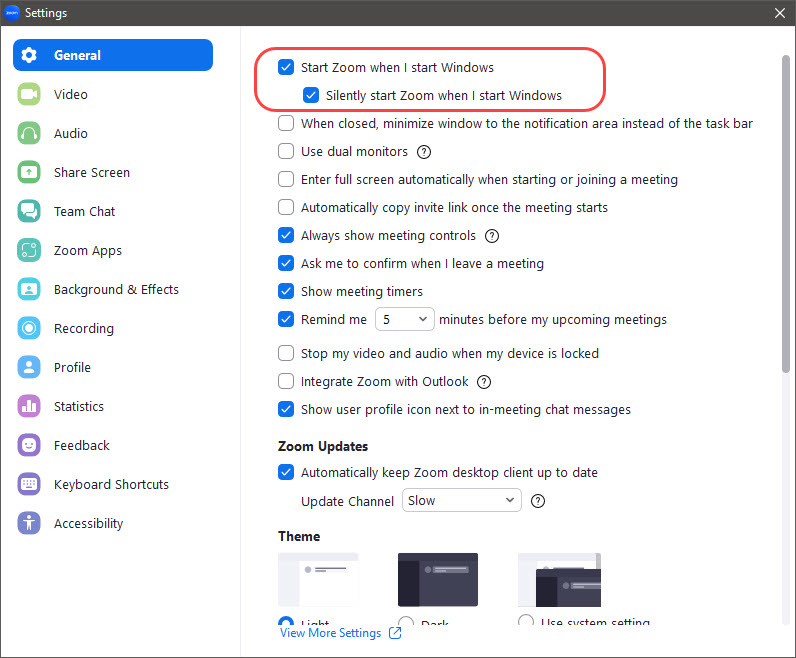1
Start your Zoom App
- From Search Type Zoom
- Click on Zoom App from the search results
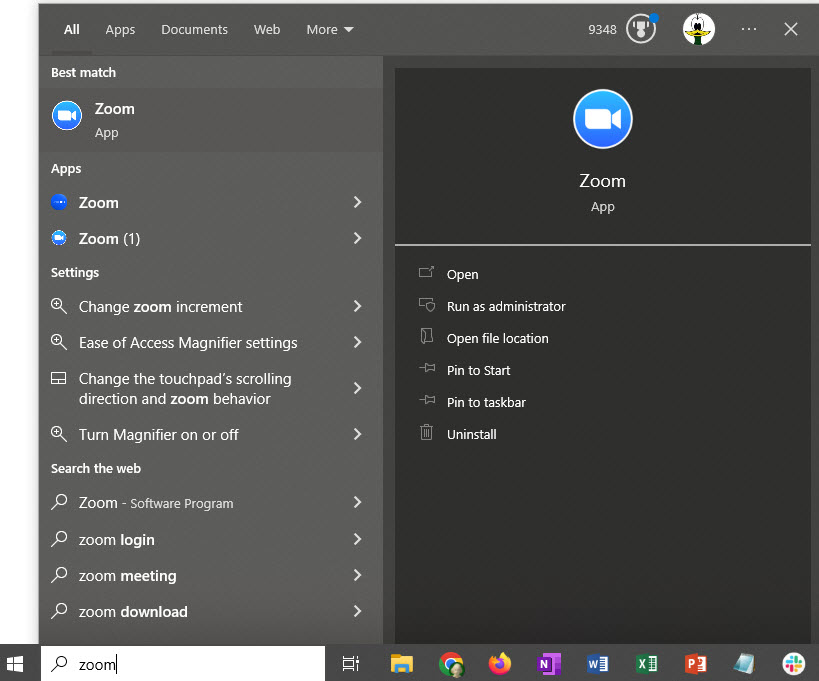
2
Sign in and stay signed in.
- Click on the Keep me signed in checkbox
- This saves your password and
- logs you in automatically the next time you start Zoom.
- Click on Sign In with SSO.
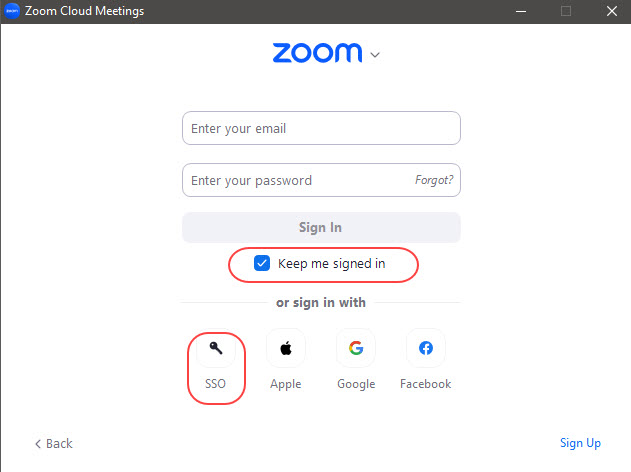
3
Enter the company domain.
Enter coehawaii as your company domain.
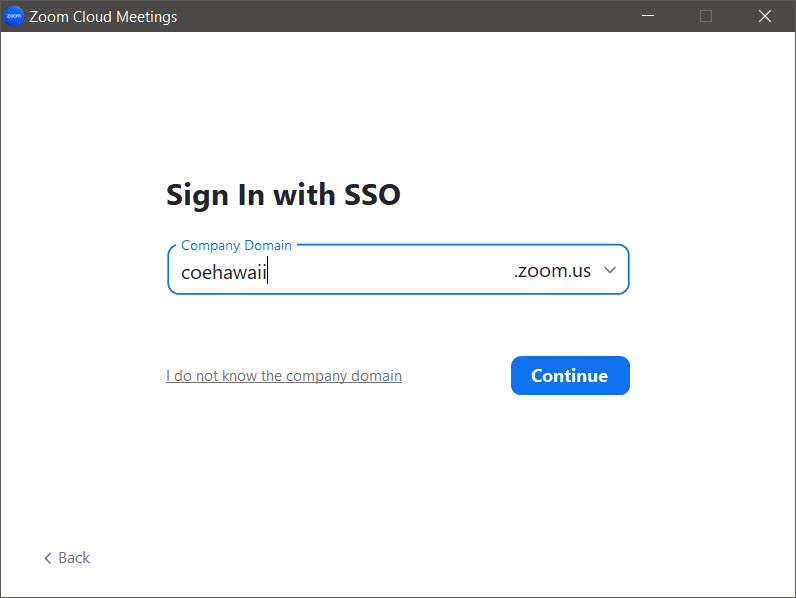
4
Log in with your UH Username and Password.
You are Brought to the standard UH Login screen. Log in as you would for any other UH service or site.
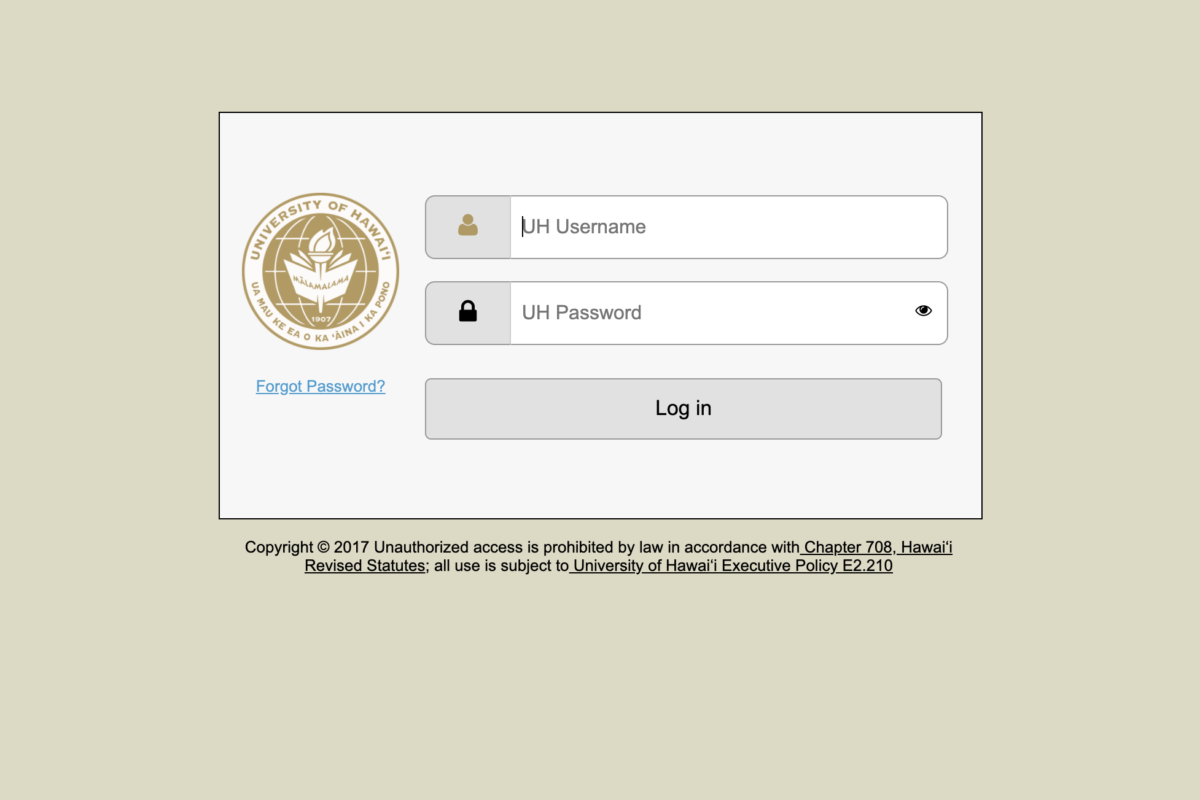
5
You are now logged in to your Zoom app.
Zoom Will show in your Web browser with a Pop-Up Window Asking what you want to do.
Click to Open Zoom Meeting, or Launch Zoom
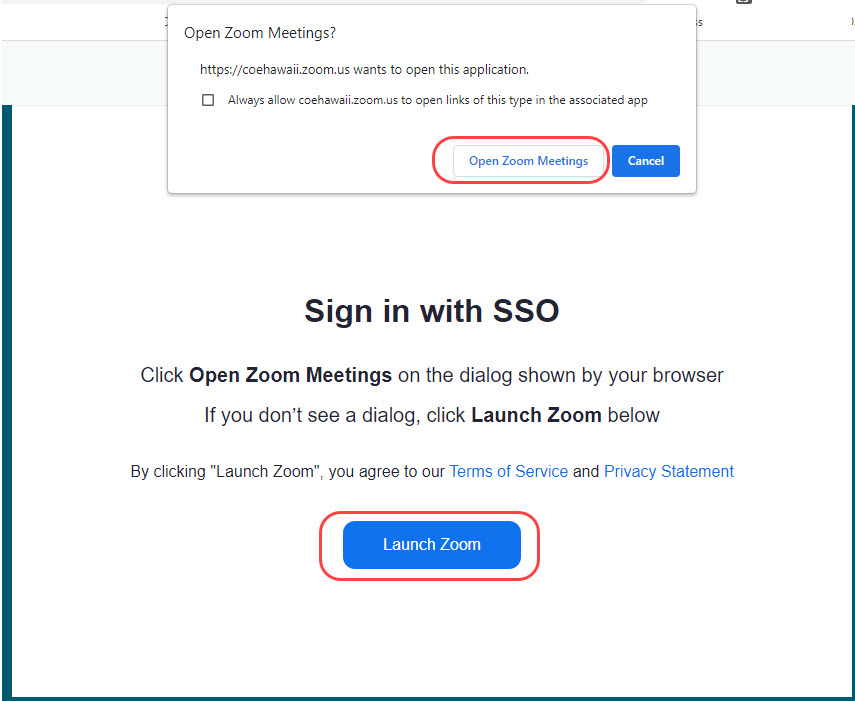
6
From the Zoom App open Settings
On the Home Screen of the Zoom App, Click on the “Gear” icon.
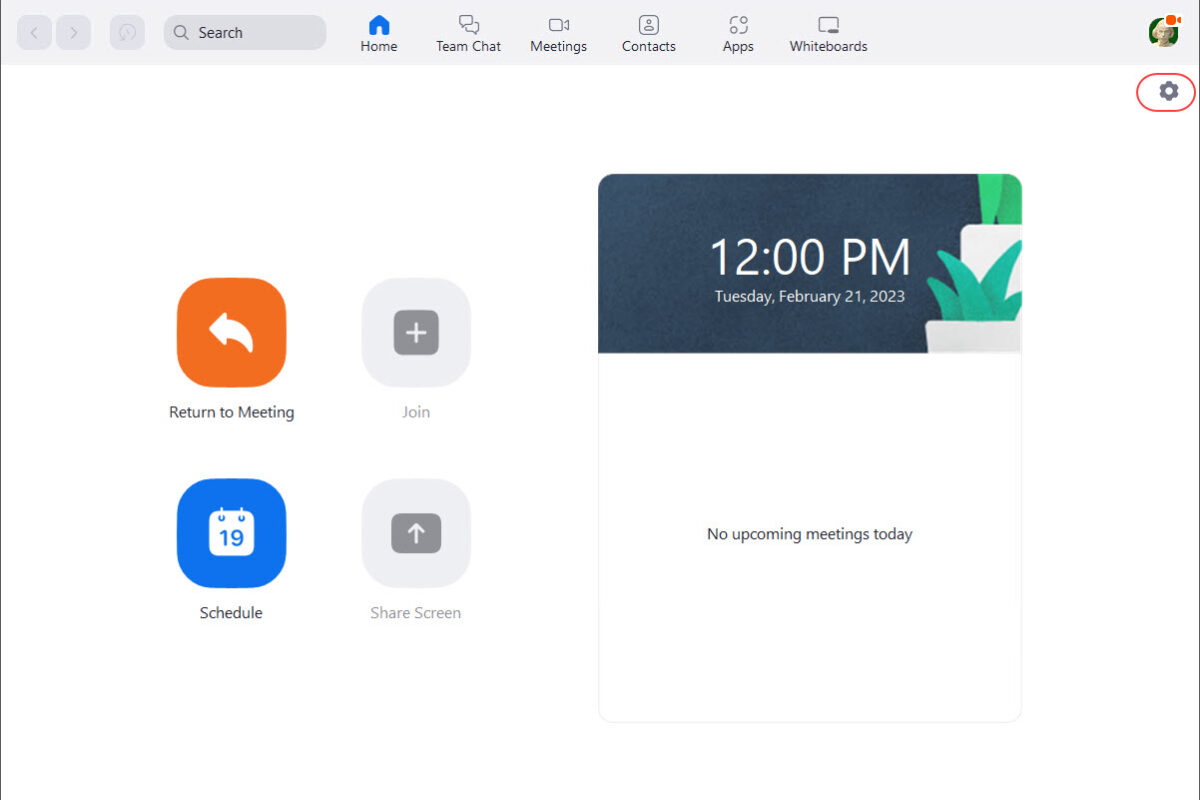
7
Set Zoom to Start when Windows starts.
- In Zoom Settings, Go to General.
- Check Start Zoom When I start Windows.
Optional: Check Silently start Zoom when I start Windows, This will run windows in the background, so it doesn’t take up any screen space.