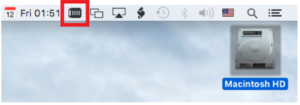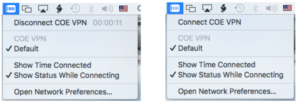If you are running MacOS Ventura, please see our companion tutorial for MacOS 13.
Open System Preferences, select Network to open network settings
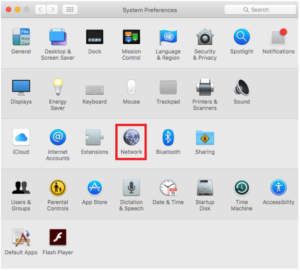
From the column menu on the left select Wi-Fi and then click on the (+) in the bottom left corner of the menu
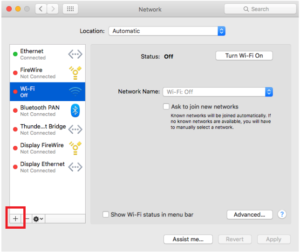
Select VPN from Interface
L2TP over IPSec from VPN Type
For Service Name type in COE VPN
Click Create
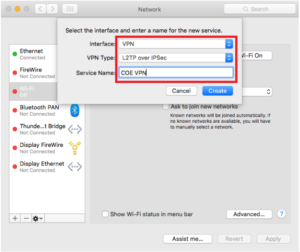
Select COE VPN from column menu on left
For Server Address: type in secure.coe.hawaii.edu
For Account Name: fill in your user name provided by the COE VPN Registration Tool
Check the box for “Show VPN status in the menu bar”
Select Authentication Settings…
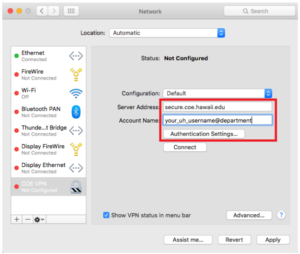
Under User Authentication – Select Password and fill in with your UH password
Under Machine Authentication – Select Shared Secret and type the value provided by the COE VPN Registration Tool
Click OK
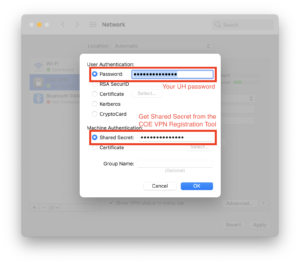
Select Advanced… from Network menu
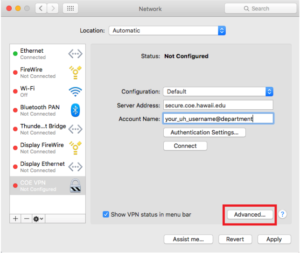
Select Options tab and then uncheck Send all traffic over VPN connection
Click OK

First click on Apply and then click on Connect
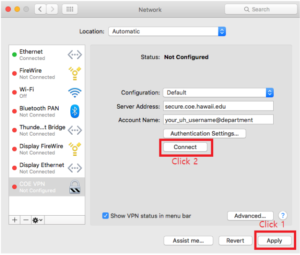
To connect to or disconnect from the COE VPN, click on the VPN icon in the top-right corner of the screen