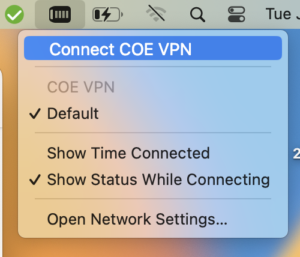If you are running an older version of MacOS, please see our companion tutorial for MacOS 10-12.
Open System Preferences, select Network to open network settings and select the three (3) dots near the bottom right corner of the window to see additional options.
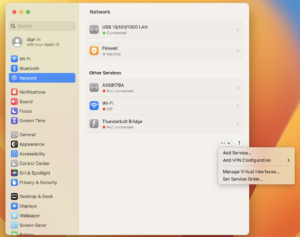
Select Add VPN Configuration –> L2TP over IPSec
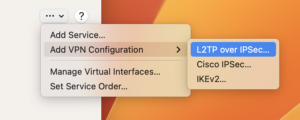
Enter the following information:
Display Name: COE VPN
Server Address: secure.coe.hawaii.edu
Account Name: Fill in your uh_username@department provided by the COE VPN Registration Tool
Password: Enter your UH password
Shared Secret: Fill in the shared secret provided by the COE VPN Registration Tool
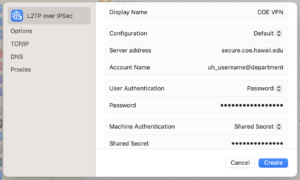
Select the Options tab and ensure Send all traffic over VPN connection is turned off (greyed out)
Click Create
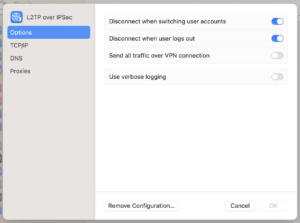
Select the Control Center tab, scroll down to the bottom and on the VPN row and click Don’t Show in Menu Bar to bring up a dropdown menu. Select Show in Menu Bar
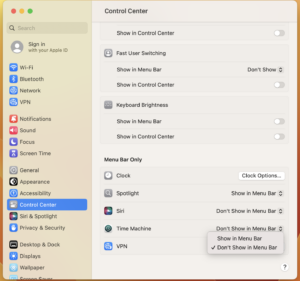
To connect to or disconnect from the COE VPN, click on the VPN icon in the top-right corner of the screen